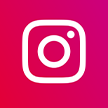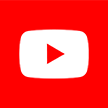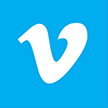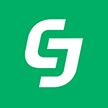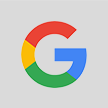WordPress Poster
Authenticate your Wordpress blog. Enter your blog's URL starting with http(s) and correct username with password.
Name your campaign to easily identify it in your "Posting Campaigns" table.
Set how many items you wish to include in one posts. 3-3 means always include 3 items in one posts. This option is only available with "Title only" and "Digest" layouts.
Set the order to process and post content from your feeds.
Select an author for your posts from the dropdown menu. Only users with administrator or editor rights can be used.
Choose one or several categories for your posts. Identical posts will be simultaneously made to specified categories.
Make your posts visible right away (published) or after your approval (draft) in your WordPress blog by changing post status here.
Add any type of additional content above posts body, including HTML, javascript or just plain text. Spintax is not currently supported.
Add any type of additional content after post body, including HTML, javascript or just plain text. Spintax is not currently supported.
Your posting campaign will start immediately and will run indefinitely unless you set its delayed start and/or stop time. Use checkmarks to activate start / stop options.
Only content that mentions at least one of the specified keywords in the title or description will be posted. Up to 10 keywords are allowed.
Content that mentions at least one of the specified keywords in the title or description will be excluded from posting. Up to 10 keywords are allowed.
Feed item without any image will be ignored and until at least one image appear in it.
Select a layout for your posts. Use &qout;Preview" option to make sure you like the way your posts will look.
This is an authorship courtesy element and we recommend keeping it in posts to avoid copyright issues. If checked, a backlink to the original source will be removed from below a content body. This option is only available with a "Full single item" layout.
This is an authorship courtesy element and we recommend keeping it in posts to avoid copyright issues. You can edit the backlink text, however you can't keep this field empty.
You can append any text specified here to each link posted. It can be affiliate ID parameters, Google UTM tags or anything else you can think of. Use at your own risk! Always test your posted links!
If feed's item contains <category> tag it will be automatically used as a hashtag for the post.
A pool of up to 100 tags can be used for random selection. In "Use a random number" option you can also specify a range to randomize the number of tags. Up to 10 tags can be added to each post.
Specify a range to randomize the number of hashtags. A random number of random hashtags will be added to each post. Use the same "from"-"to" values to add an exact number of hashtags each time. Maximum value 10-10.
Automatically set first image form the posted content as featured
If checked all available items in the feeds used for this campaign will be reposted over again in case no new items appear in the feeds. Allows you to repost existing items multiple times. Does not work with "Only new" posting order.
Set how many times you wish to re-post each item. Each item can be re-posted up to 5 times. New items will still have priority for posting.
Send posts from this posting campaign as a trigger to any of the integration platforms we support. This allows you to receive email notifications, enable advanced logging or re-post them to other posting destinations to further enhance your content marketing. More info
Choose one of the previous shorten URL accounts or add a new one.
Add one or several tags to your short URLs. This will help you to filter these links in your short URL account. Note: only paid tinyurl accounts allow tags.
Add a display name for your shorten URL account to easily identify it in the list.
Add an API access token to connect to your Bit.ly account.
Add an API token to connect to your Bit.ly account.
Click on logo or link below to view or create new Applets with this posting campaign. Number in parentheses indicates how many Applets currently use this posting campaign.
Click on logo or link below to view or create new Workflows with this posting campaign. Number in parentheses indicates how many Workflows currently use this posting campaign
Click on logo or link below to view or create new Zaps with this posting campaign. Number in parentheses indicates how many Zaps currently use this posting campaign
Specify a time interval for your posting campaign. Each run it will check the feeds for new items and post them based on your settings.
Indicates next run time
The posting campaign will run based on this time. It can be changed by changing the timezone below.
By default, the timezone is autodetected from your browser settings. You can change it to any other timezone of your choice.
You can customize days of the week and times when your campaign should be running. Customization will not work for "Posting Frequency": "Once per week" or "Once every second week".
Specify the days of the week to run your posting campaign on.
Specify daily time interval to run your posting campaign on.
Set a delayed start date and time for your current posting campaign.
If you don't want to run your campaign indefinitely, you can set a stop date here.